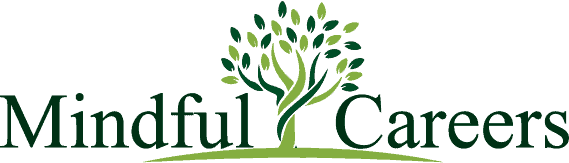If you are on LinkedIn, then it’s important to ensure your profile is perfect. You wouldn’t send an incomplete resume to a job advert. So never apply to a job advert or connect with someone on LinkedIn, until your profile is perfect. First impressions count.
Your resume and your LinkedIn profile represent your own personal business brand. Aim to make them both memorable. To make any changes to your LinkedIn profile, click into your profile and look for the tiny pencils. Click the pencils to enable you to edit each part of our profile.
Then follow these 7 steps:
Step 1
PHOTO & BACKGROUND BANNER –
Ensure your profile photo is up to date and a head and shoulders smiling photo of you. Then add a background image/banner to your LinkedIn background. This is a lot more impactful than the green generic image that LinkedIn automatically shows as your background. If you don’t currently have a background banner, then click the camera icon to load one. A great free website to find suitable background images is unsplash.com Or if you are feeling creative and want to design a bespoke background image, check out canva.com
Step 2
HEADLINE –
This is what sits immediately below your name. Your headline is extremely important and is one of the first things people see when they look at your profile. Along with your name and photo, it is also the only thing people see when they are looking through a search of “people” You have 220 characters, use them to tell people what you do, what your main skills are. Use a vertical line like this | or an emoji, to separate each item.
Example headlines are:
Career & Interview Coach⚡️LinkedIn Branding⚡️Job Search Strategies to Land Your Ideal Job⚡️
Senior Marketing & Communications Professional | Content strategy | Digital marketing | Brand strategy | SEO & SEM | Communications
Finance & Operations Leader I Global Custody I Investment Management Services I Investment Operations I Governance & Oversight I Operations Due Diligence I Vendor & Relationship Management
Senior Software Engineer | Honours Graduate | Full Stack Developer | Artificial Intelligence Engineer | Web Developer | Database Administrator
Step 3
ABOUT SECTION (SUMMARY) –
If you don’t’ have an about section, click the button “add profile section” underneath your headline, and you will find it there. You have 2,600 characters to use here. Write this in the first person, it’s a lot more engaging. Tell your career story, what you love doing, what are your strengths and skills. Be authentic and write in your own style. Remember it’s not just a copy and paste of your resume. Unsure, where to start, then think about the following:
- your experience
- highlights from your career so far
- the type of things you are interested in
- goals you would like to achieve as they relate to your professional focus
Make sure you incorporate your skills and strengths. Think about the key words you want people to see on your profile. Space out your text so it is easier to read. When recruiters search on LinkedIn, a detailed “About” section influences their results. It may not be weighted as heavily as your headline or job titles, however it still strengthens your searchability. This helps you rise above similar candidates. Use your about section to include terms a recruiter might type into a search bar. For example hard skills, job titles, or industry keywords.
Step 4
EXPERIENCE SECTION –
Click the + sign and list each of your jobs. Alternatively, click the pencil and edit and update what you already have on your profile. If your job title is not obvious then adapt it to tell people.
Examples of expanded job titles are:
Career Coach | Job Interview Coach | LinkedIn & Resume Coach | Outplacement Specialist
Career Coach | Interview Coach | Trainer | Head of Learning
Marketing Executive | Senior Manager
Then for each of your roles, summarise what you did and your achievements. Don’t copy and paste your resume. Summarise and write a detailed paragraph. Remember, think of key words and what you want to be known for.
Step 5
EDUCATION –
Click the + sign and list your education and training. It is not compulsory to show the years for each entry. You can click the drop down menu at “Start year “scroll up and select the word “years” Then click “End year” scroll up and select the word “years” then no dates are visible against each education listed. You do not need to list your high school, unless you are just starting in your career.
Step 6
VOLUNTEER EXPERIENCE –
Add any volunteer experience. Go back to the top of your profile and click the button “add profile section” underneath your headline, and you will find volunteer experience there.
Step 7
SKILLS –
You can add up to 50 skills, most people have around 25 skills. Click “add a new skill” to add new skills to your profile. Click the pencil to edit and update your skills. Skills is an important part of your LinkedIn profile. Your list of skills shows employers and recruiters, what you are qualified to do. The more skills you list, the better your chances of getting contacted by hiring managers or recruiters.
Also, before you apply for any jobs on the LinkedIn job board, check your skills match against the job advert. If you are missing skills, add them to your profile before you apply for the job.
Finally
These are the 7 main steps to help ensure your profile is perfect. Once you have done this, start connecting with people. Then the next step is using it to help you get noticed or find a new job! click here to find out how.
If you need help, my LinkedIn and Resume coaching session covers all of this.
Whenever you’re ready, there are 3 ways I can help you:
- Career crossroads and need clarity? Click here
- Maximise your LinkedIn and Resume for a successful job search, click here
- Nail that job interview and get the job offer, click here
Alternatively, if you are feeling overwhelmed or are unsure where to start and need help with EVERYTHING click here